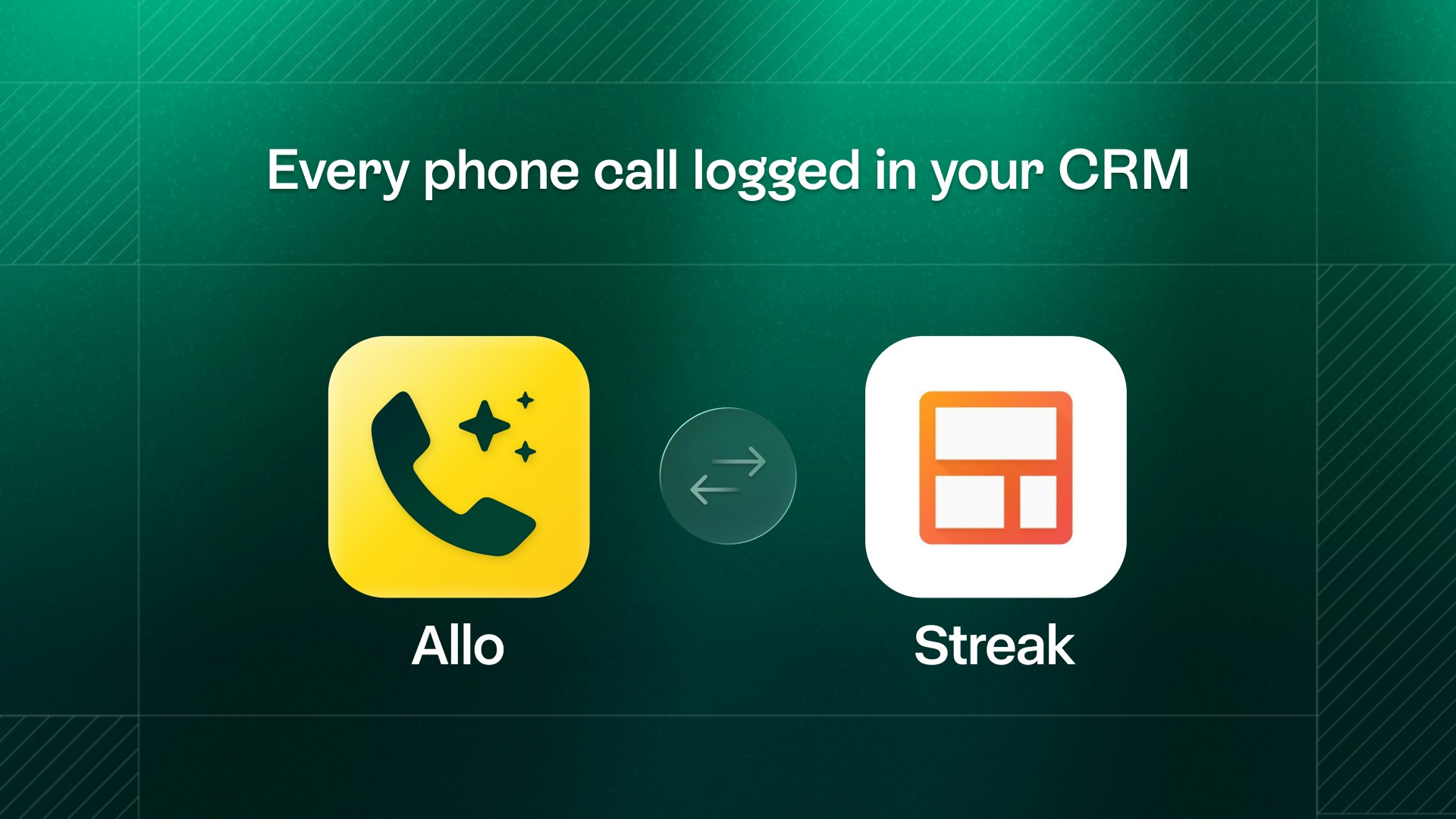
What this integration does
The Allo-Streak integration keeps your Gmail-based CRM up to date automatically. Every call syncs to Streak as an activity, including recordings and AI summaries. Perfect for teams that manage their sales pipeline in Gmail. Key benefits:- Automatic contact import from Streak to Allo
- AI summaries logged as activities
- Click-to-call from Gmail
Setup
Get your Streak API key
1
Open Gmail
Open Streak in your Gmail account
2
Go to Streak Home
Click the Streak logo in Gmail’s left-navigation menu to open Streak Home
3
Navigate to Integrations & Automation
Click on Integrations & Automation in the top right corner
4
Navigate to Custom Integrations
Scroll down and select Custom Integrations
5
Generate API key
Click Create new key and name it “Allo” (or any name you prefer)
6
Copy the key
Click Create and copy your API key immediately.
Connect in Allo
1
Open Allo app
Launch Allo on mobile or desktop
2
Go to Integrations
Navigate to Settings > Integrations
3
Find Streak
Locate Streak in the integrations list and tap Connect
4
Paste your API key
Enter the API key you copied from Streak
5
Save and connect
Tap Save & Connect and wait for confirmation
When you connect Streak, all your Streak contacts are imported into Allo automatically. You can call them directly from the app.
How it works
Contact import from Streak
Streak to Allo:All your Streak contacts and pipeline data import into Allo automatically. Contacts are matched by email address and phone number. What imports:
- Contact names, job titles and phone numbers
- Email addresses
- Company information
Contact sync is one-way: Streak to Allo. Contacts created in Allo do not sync back to Streak.
Call logging to Streak
After each call, Allo automatically logs to Streak:AI summaries
Key points and action items extracted
Call metadata
Direction, duration, timestamp

Activity type
Logged as Streak call log
Where calls appear in Streak
In the box view
When you open a contact’s box in Streak, you’ll see Allo calls in the box timeline: What you’ll see:- Call direction (inbound/outbound)
- Call duration
- Date and time
- AI-generated summary
- Link to recording
Open any box → scroll the box timeline → find Allo calls
In the sidebar
Calls also appear in Streak’s CRM sidebar when viewing emails from that contact: Access sidebar:- Open Gmail
- Click on an email from the contact
- View Streak CRM sidebar on the right
- See recent Allo calls under Recent Activity
In pipeline view
See call activity across your entire pipeline: View options:- Filter boxes by recent call activity
- Sort by last call date
- Track call frequency per stage
- Monitor team call volume
Click-to-call from Gmail
Call contacts directly from Gmail
With both Allo and Streak connected, you can initiate calls without leaving Gmail. How to call:- Open an email from the contact
- View Streak CRM sidebar
- Hover over the contact and click on the phone icon
- Choose “Call with Allo”
- Call starts in Allo app
- Click Streak box
- Hover over the contact and click on the phone icon
- Choose “Call with Allo”
Calls made through Gmail-Streak integration use your Allo number and are automatically recorded.
What syncs
- Streak to Allo
- Allo to Streak
From Streak to Allo:
- Contact names, job titles and phone numbers
- Email addresses
- Company information
Contact sync is one-way. Contacts created in Allo don’t sync back to Streak.
Troubleshooting
Connection failed
Connection failed
Common causes:
- Incorrect API key
- Extra spaces when copying key
- Inactive Streak account
- API key revoked or expired
- Verify you copied the entire key correctly
- Remove any extra spaces before and after the key
- Confirm your Streak account is active
- Generate a new API key if needed
Calls not syncing to Streak
Calls not syncing to Streak
Check these items:
- Integration shows as “Connected” in Allo Settings
- Contact exists in your Streak CRM
- Contact has an associated email address
- Internet connection is stable during calls
- Box is not archived or deleted
Contacts not importing
Contacts not importing
Wait a few minutes:
Initial sync can take 5-10 minutes for large contact lists.Verify connection:
Check that the integration shows as “Connected” in Allo Settings.Email requirement:
Streak contacts must have an email address to import properly.Box visibility:
Only contacts in non-archived boxes import to Allo.
Initial sync can take 5-10 minutes for large contact lists.Verify connection:
Check that the integration shows as “Connected” in Allo Settings.Email requirement:
Streak contacts must have an email address to import properly.Box visibility:
Only contacts in non-archived boxes import to Allo.
Click-to-call not working
Click-to-call not working
Verify setup:
- Allo app is installed on your device
- You’re logged into Allo
- Phone number is in correct format in Streak
- Browser allows opening external apps
- Refresh Gmail page
- Check browser popup blockers
- Update Allo to latest version
Recordings not appearing in Streak
Recordings not appearing in Streak
Wait for processing:
Recordings take 1-2 minutes to process and sync.Check permissions:
Verify Allo has permission to write to Streak boxes.Box status:
Recordings won’t sync to archived boxes.
Recordings take 1-2 minutes to process and sync.Check permissions:
Verify Allo has permission to write to Streak boxes.Box status:
Recordings won’t sync to archived boxes.
Need to reconnect
Need to reconnect
If you need to generate a new API key or reconnect:
Disconnecting doesn’t delete existing data in Streak.
- Go to Settings > Integrations > Streak
- Tap Disconnect
- Generate a new API key in Streak
- Follow the connection steps again
Disconnecting doesn’t delete existing data in Streak.
Manage your integration
Disconnect Streak
To disconnect the integration:- Open Allo app
- Go to Settings > Integrations
- Select Streak
- Tap Disconnect
Reconnect with new API key
If you need to rotate your API key:- Disconnect the current integration in Allo
- Generate a new API key in Streak
- Follow the setup steps to reconnect
Revoke API access
To completely revoke Allo’s access to Streak:- Log into Streak in Gmail
- Go to Settings > API & Integrations
- Find the Allo API key
- Click Revoke







