Joining a team that uses Allo
Your team admin has invited you to Allo. Follow these steps to get set up and start taking calls.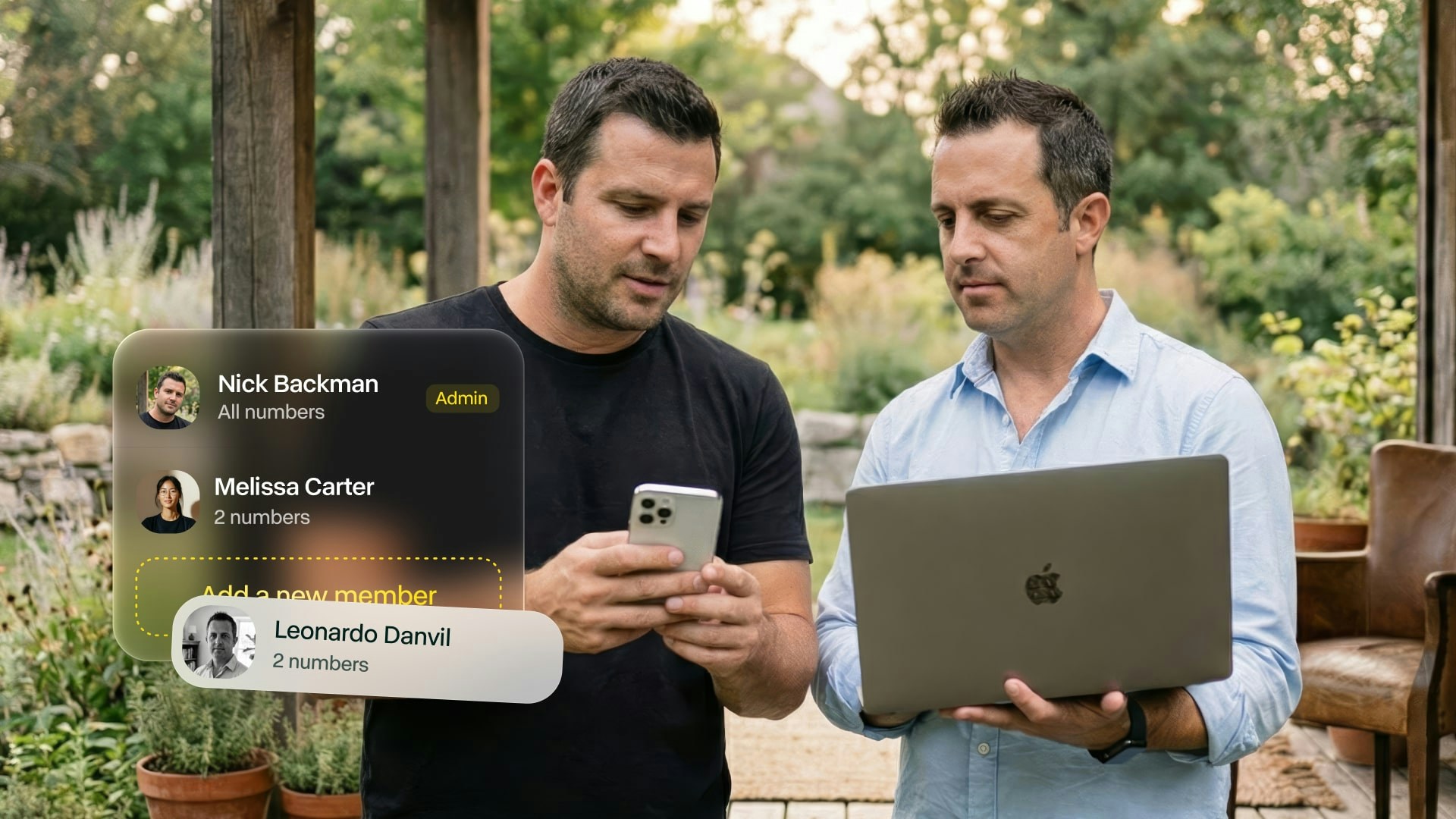
Setup steps
1
Receive your invitation
Your team admin will send you an email invitation to join Allo.Subject line: “You’re invited to join [Company] on Allo”Didn’t receive it?
Check spam folder or ask your admin to resend.
Check spam folder or ask your admin to resend.
2
Download Allo
On mobile:
- iPhone: Download from App Store
- Android: Download from Play Store
- Mac: Download
- Windows: Download
- Web: web.withallo.com
Desktop and web access require Business plan.
3
Join the team
On mobile:
- Open Allo app
- Tap “Join a team”
- Log in with the email address from the invitation
- Go to web.withallo.com
- Log in with your invitation email address
4
Choose your number
Select a number from available options. This becomes your direct line.Ask your admin:
Which number you should choose based on team setup.
Which number you should choose based on team setup.
5
Grant permissions
Accept permissions when prompted:Required:
- Microphone (to make calls)
- Notifications (call alerts)
- Contacts sync (recommended)
6
Set up your integrations
Ask your admin to connect your company CRM if your team uses one:
- HubSpot
- Salesforce
- Attio
- Odoo
- Others
7
Configure your settings
Personalize your Allo experience:Essential:
- Set your business hours
- Customize voicemail message
- Enable email summaries
- Connect your personal number
- Set up call forwarding
- Configure notifications
Using Allo as a team member
Make and receive calls
Your Allo number:Use your assigned number for calls. Recipients see this number when you call. Shared team number:
If your team shares a number, you’ll ring when calls come in. First to answer gets the call. All calls are:
- Recorded automatically
- Transcribed to text
- Summarized by AI
- Synced to your CRM (if connected)
Access call history
View your calls:- Go to Inbox tab
- See all your calls
- Listen to recordings
- Read transcripts and summaries
Depending on permissions set by admin, you may see other team members’ calls for collaboration.
Team features
What you can do:- Transfer calls to team members
- Access shared contacts from CRM
- Collaborate on call notes
- View team availability
- Use shared IVR menu
- Route calls to colleagues
- Your specific permissions
- Team call routing rules
- Shared number usage
Optional: Connect your personal number
Forward your personal phone to Allo to get AI features on all incoming calls. Benefits:- Record calls to your personal number
- AI summaries for all calls
- Automatic CRM logging
- Never miss important calls
- Go to Settings
- Select “Connect my personal number”
- Follow the automatic setup steps
- Test the connection
Connecting your personal number is optional. Check with your admin first.
Personalize your setup
Business hours
Set when you’re available for calls. Setup:- Settings > Business hours
- Activate business hours
- Set schedule for each day
- Choose what happens when unavailable
- Voicemail
- Forward to team member
- Send to main line
Voicemail greeting
Customize your voicemail message. Setup:- Settings > Voicemail
- Write your custom message
- Choose voice type
- Save and test
“Hi, you’ve reached [Your Name] at [Company]. I’m unable to take your call right now. Please leave a message and I’ll get back to you soon.” Voicemail customization
Email summaries
Get call summaries sent to your email. Setup:- Settings > Profile
- Add your work email
- Summaries arrive after each call
- Call recording link
- AI summary
- Transcript
- Caller information
Notifications
Control how you’re alerted about calls. Customize:- Phone Settings > Allo > Notifications
- Choose notification style
- Set sounds and badges
- Configure Do Not Disturb
Common questions
Can I use Allo on multiple devices?
Can I use Allo on multiple devices?
Yes. Log in on mobile, desktop, and web simultaneously. Your calls and settings sync across all devices.Desktop access:
Requires team to be on Business plan.
Requires team to be on Business plan.
Will my calls be monitored?
Will my calls be monitored?
Your admin can access your call recordings for training and quality purposes. This is standard for team accounts.Ask your admin:
About your team’s call monitoring policy.
About your team’s call monitoring policy.
Can I have my own settings separate from the team?
Can I have my own settings separate from the team?
Yes. You can set your own:
Some settings like CRM integration and routing are set by admin for everyone.
- Business hours
- Voicemail greeting
- Email preferences
- Personal number forwarding
Some settings like CRM integration and routing are set by admin for everyone.
What if I leave the team?
What if I leave the team?
If you leave the company:
Contact admin if you need copies of recordings.
- Admin removes you from team
- Your access stops immediately
- Your call history is preserved for the team
- Your personal settings are deleted
Contact admin if you need copies of recordings.
Can I create my own separate Allo account?
Can I create my own separate Allo account?
Yes, but use a different email address. Your team account email is tied to your team membership.Use cases:
- Personal freelance work
- Side business
- Separate company
Troubleshooting
Didn't receive invitation
Didn't receive invitation
Check:
Ask admin to resend invitation
- Spam/junk folder
- Promotions tab (Gmail)
- Correct email address with admin
Ask admin to resend invitation
Can't log in with invitation email
Can't log in with invitation email
Verify:
Contact admin or support for help
- Using exact email from invitation
- No typos in email address
- Tapping “Join a team” not “Log in”
Contact admin or support for help
Don't see team features
Don't see team features
Check:
About your role and permissions
- You’re logged into team account (not personal)
- Admin has granted necessary permissions
- Team is on correct plan (Business for some features)
About your role and permissions
CRM not syncing
CRM not syncing
Verify:
Ask admin to check integration settings
- Integration is connected
- You have CRM access
- Contact exists in CRM
- Internet connection during call
Ask admin to check integration settings
Calls not routing correctly
Calls not routing correctly
Check:
How calls should route to you
- Your status is available (not busy)
- Business hours are correct
- Routing rules set by admin
How calls should route to you
Need help?
Ask your admin
Your team admin is your first resource for questions about team setup and usage
FAQ
Quick answers to common questions
Contact support
Get help from Allo support team